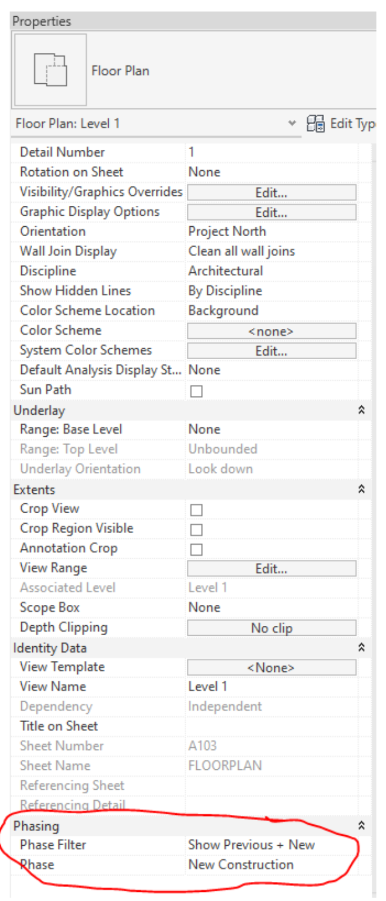Phasing / Creating a Demo Sheet
I recommend setting up phasing before drawing anything in the project. Bonus points if you set if up in your template.
Select Manage Tab
In the Phasing section select Phases
Phasing box should open
Insert new phase between existing and new construction
Name new phase as DEMO
5. Select Graphics Overrides
6. Change the dashed lines for the demolished phase status to red dashed lines
7. Select OK
8. You can ensure that you are in the correct phasing on the properties parameters box under phasing tab
9. Draw the existing floorplan in the Phase Filter and Phase
Phase Filter = Show All
Phase = Existing
10. After drawing the existing floor plan, you should create a DEMO View
Duplicate view
Duplicate with detailing
Rename new View to DEMO
EX: Level 1 DEMO
Change Phasing to below Phase Filter and Phase
Phase Filter = Show previous + Demo
Phase + New Construction
11. Change phasing in original view to below Phase Filter and Phase
Phase Filter = Show Previous + New
Phase = New Construction
12. To DEMO an item in the drawing (There are alternative ways to demolish an item. This is my preferred way)
Select the item that needs to be demolished
Change phasing to the below phase
Phase Created = DEMO
Phase Demolished = New Construction
13. If you set up the DEMO sheet and New Construction plan correctly, the demolished item should disappear from the New Construction plan and appear on the DEMO plan in red dashed lines.
14. When drawing New Construction items ensure you are in the below phasing
Phase Created = New Construction
Phase Demolished = None
15. You can check to see if you phased correctly by doing the following
Ensure you are in view with new construction phase
Turn off the thin line
New construction phase should be bold black lines
Existing construction phase should be thin gray lines
Demo phase should be red dashed lines
Bonus: Image from my trip to Iceland